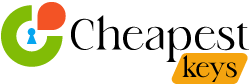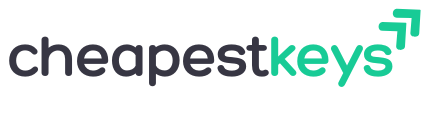Blog
🔐 Windows 11 Product Key – Features, Tips & Tricks
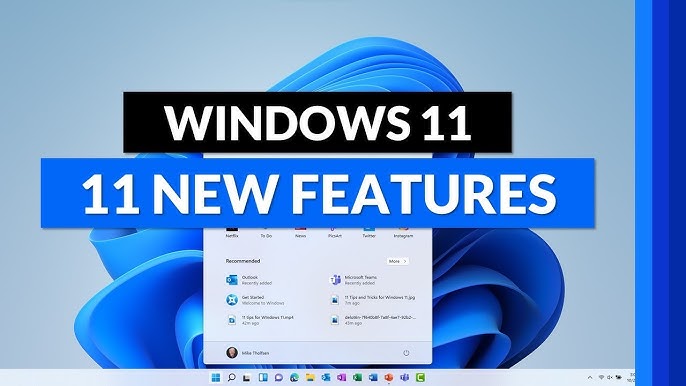
🖥️ Overview – What Is a Windows 11 Product Key?
A Windows 11 product key is a unique 25-character code that unlocks and activates Microsoft’s newest operating system. Without it, you may use Windows 11 in a limited trial mode, but you’ll miss out on key features, personalization options, and crucial updates. By activating your system with a genuine product key, you not only ensure full functionality but also access Microsoft support and security updates.
At Cheapestkeys.com, we offer 100% authentic Windows 11 product keys at unbeatable prices. This one-time purchase guarantees lifetime activation without the need for recurring fees or subscriptions. Whether you are building a new PC, upgrading from Windows 10, or reinstalling your OS, a valid key is essential for a secure and personalized Windows experience.
🌟 Top New Features in Windows 11
Windows 11 introduces a sleek, modern interface with powerful new features aimed at boosting productivity, gaming, and user experience. It’s a complete reimagining of Windows with an emphasis on simplicity and functionality.
1. Revamped Start Menu and Taskbar
The Start menu has been redesigned with a minimalist aesthetic. Pinned apps and recent documents are now displayed in the center, offering quick access to essential tools. The Taskbar is also centered by default, creating a balanced and symmetrical workspace.
2. Snap Layouts & Snap Groups
Snap Layouts allow you to easily organize multiple apps on your screen. Whether you’re working, studying, or multitasking, Snap Groups remember your window configurations, so you can return to them later without rearranging everything manually.
3. Widgets
Windows 11 brings back widgets in a smarter way. With a customizable feed, you can stay up to date with the latest news, weather, calendar events, and more—all at a glance. It’s productivity and personalization rolled into one.
4. Virtual Desktops
Create separate desktops for different purposes: work, gaming, browsing, etc. Virtual Desktops offer a clutter-free way to organize your tasks and improve focus by separating different workflows.
5. Microsoft Teams Integration
Built directly into the taskbar, Microsoft Teams now lets you chat and meet with others quickly. Whether you’re connecting with friends or collaborating with colleagues, it’s just a click away.
6. Enhanced Gaming with DirectStorage & AutoHDR
Gamers will love the faster load times and smoother graphics. DirectStorage takes advantage of NVMe SSDs, while AutoHDR enhances colors and contrast in supported games.
7. Android App Support
With Android apps coming to Windows 11 through the Amazon Appstore, users can now access their favorite mobile apps directly from their desktop—a game-changer for productivity and entertainment alike.
8. New Microsoft Store
The updated Microsoft Store is faster, more secure, and features a wider variety of apps—including both UWP and Win32 applications. It’s a central hub for all your app needs.
💡 Best Windows 11 Product Key Tips and Tricks
Maximize your productivity and get the most from your OS with these insider tips:
1. Use Snap Assist for Multitasking
Drag windows to different parts of the screen to activate Snap Assist. Use Win + Z for an instant layout menu, allowing you to customize your multitasking environment without third-party tools.
2. Customize Your Start Menu
Right-click apps to pin or remove them, create folders, or reorder your layout. Remove “Recommended” files by adjusting settings under Personalization to streamline your workspace.
3. Enable Dark Mode
Reduce eye strain by switching to dark mode via Settings > Personalization > Colors. This change not only looks sleek but also conserves battery life on OLED displays.
4. Use Virtual Desktops
Hit Win + Tab and create multiple desktops to separate tasks. You can rename each desktop for better organization, which is especially useful for remote workers and students.
5. Voice Typing Shortcut
Turn speech into text by pressing Win + H. It’s a fantastic feature for taking notes, writing documents, or messaging hands-free.
6. Quick Settings Panel
Click the combined Wi-Fi, sound, and battery icon to open Quick Settings. Customize which toggles appear and adjust brightness or volume in one spot.
7. Battery Optimization
Navigate to Settings > Power & Battery to enable Battery Saver, view usage history, and tweak performance settings to extend your laptop’s battery life.

💻 Windows 11 System Requirements
Before you install or activate Windows 11, make sure your system meets the following minimum specifications:
| Component | Requirement |
|---|---|
| Processor | 1 GHz or faster, 2+ cores, 64-bit |
| RAM | 4 GB or more |
| Storage | 64 GB minimum |
| System Firmware | UEFI, Secure Boot capable |
| TPM | Trusted Platform Module (TPM) 2.0 |
| Graphics | DirectX 12 compatible |
| Display | 720p, 9” or larger screen |
| Internet | Internet connection required for setup and updates |
If you’re unsure whether your device is compatible, use Microsoft’s PC Health Check Tool to verify.
🔑 How to Activate Windows 11 with a Product Key
Activating Windows 11 is a straightforward process:
- Purchase a genuine Windows 11 product key from Cheapestkeys.com
- Open
Settings > System > Activation - Click on “Change product key”
- Enter your 25-character product key
- Follow the on-screen instructions to complete activation
Activation ensures your system is authentic and fully functional. It unlocks all features, personalizations, and guarantees regular security updates.
❓ Frequently Asked Questions (FAQs)
Q1: Do I need a product key for Windows 11?
Yes, a valid product key is required to activate Windows 11 fully. Without it, you’re limited in customization and may see an “Activate Windows” watermark.
Q2: Is the upgrade from Windows 10 to 11 free?
Yes, Microsoft allows eligible Windows 10 users to upgrade to Windows 11 for free, provided their device meets the system requirements.
Q3: Can I reuse my Windows 11 key?
Retail product keys (such as those from Cheapestkeys.com) are generally transferable. If you switch to a new PC, you can deactivate the old one and reuse the key.
Q4: What happens if I don’t activate Windows 11?
Your system will run in a limited mode: no personalization options, occasional reminders to activate, and potentially restricted updates.
Q5: How long does it take to receive my product key from Cheapestkeys.com?
Delivery is instant via email. You will receive the key and instructions typically within minutes after purchase.
📅 Why Buy Windows 11 Product Key from Cheapestkeys.com?
Cheapestkeys.com is a trusted digital platform offering genuine software at unbeatable prices. With thousands of satisfied customers worldwide, we guarantee:
- 💸 Affordable Pricing – Get top software without the premium price
- 🔐 100% Genuine Keys – All keys are original and legal
- ⏱️ Instant Delivery – No waiting; get your key by email in minutes
- 🗣️ Dedicated Support – Friendly help if you need assistance
- 🌐 Global Reach – Serving customers across the world
Whether you’re a student, a professional, or a gamer, our platform makes activating Windows 11 fast, easy, and affordable.
📢 Final Thoughts
Windows 11 brings a fresh design and a powerful suite of tools for modern users. With enhanced productivity features, integrated communication apps, and an improved user interface, it’s the most advanced Windows OS to date.
Don’t settle for a limited or inactive copy—get your Windows 11 product key from Cheapestkeys.com today and enjoy the full experience, worry-free.
✅ Buy now and activate Windows 11 with confidence!