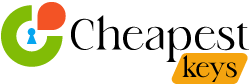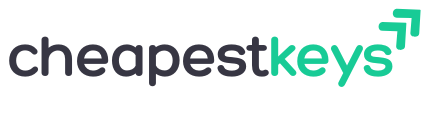Blog
Complete Step-by-Step Guide to Buying, Installing Windows 11 Pro License Key
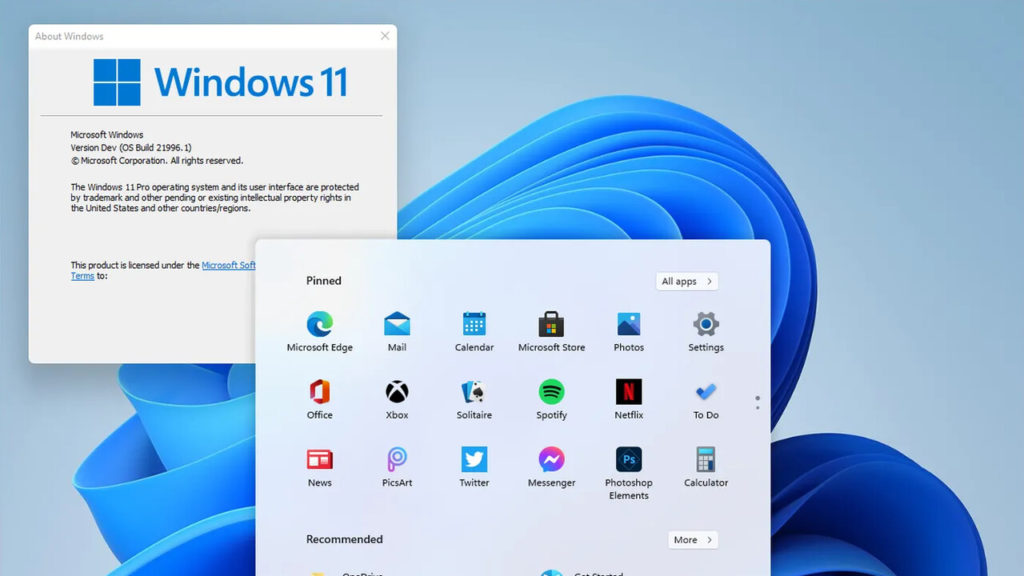
Microsoft Windows 11 Pro is the latest professional operating system from Microsoft, designed for enhanced productivity, enterprise-level security, and modern user experience. Whether you are upgrading from Windows 10 or installing it fresh, obtaining a genuine Windows 11 Pro license key is crucial for full functionality, security, and compliance. In this detailed guide, we provide a professional, step-by-step walkthrough to help you purchase, install, and activate Windows 11 Pro without any hassle.
Why You Should Use a Genuine Windows 11 Pro License Key
Investing in a legitimate license key ensures that you:
- Access Premium Features – Unlock advanced functionalities such as BitLocker encryption, Hyper-V virtualization, Group Policy management, Remote Desktop, and more.
- Receive Timely Updates – Only genuine copies receive regular security updates, feature enhancements, and critical patches from Microsoft.
- Maintain System Security – Protect your PC from malware, ransomware, and vulnerabilities common in pirated software.
- Ensure Legal Compliance – Avoid legal issues associated with pirated software and licensing violations.
- Enjoy Full Performance – Genuine Windows ensures better system stability, smoother performance, and compatibility with modern hardware.
Step 1: Verify Your System Compatibility
Before purchasing a license key, ensure your PC meets Windows 11 Pro system requirements:
- Processor: 1 GHz or faster, 64-bit, dual-core or higher
- RAM: 4 GB or more
- Storage: 64 GB or more
- Graphics: DirectX 12 compatible graphics with WDDM 2.x driver
- Display: 720p resolution or higher
- TPM: Trusted Platform Module (TPM) version 2.0
To check your system specifications, press Windows + R, type msinfo32, and review your system information.
Step 2: Purchase a Genuine Windows 11 Pro License Key
You must acquire your license from reliable and authorized sources:
- Official Microsoft Store – Purchase directly from Microsoft for the safest and fully verified license.
- Authorized Resellers – Trusted online resellers provide secure, instant delivery of license keys.
- Pricing – Standard Windows 11 Pro licenses are priced around $199; promotional discounts may be available.
Upon purchase, you will receive a 25-character alphanumeric license key, either by email or through the vendor’s dashboard.
Pro Tip: Avoid free or cheap cracked keys—they pose security risks and may not activate.
Step 3: Prepare Your PC for Installation
Proper preparation ensures a smooth installation process:
- Backup Your Data – Use external drives or cloud storage to secure important files.
- Create Installation Media (Optional) – For fresh installation, download the Windows Media Creation Tool and create a bootable USB drive.
- Ensure Stable Internet Connection – Required for activation and updates.
Step 4: Installing Windows 11 Pro
You can either upgrade from Windows 10 or perform a fresh installation:
Option A: Upgrade from Windows 10
- Navigate to Settings > Update & Security > Activation.
- Click Change Product Key.
- Enter your 25-character Windows 11 Pro license key.
- Follow the on-screen instructions and restart your PC.
Option B: Fresh Installation
- Insert your bootable USB drive and restart your PC.
- Enter BIOS/UEFI by pressing F2, F12, or DEL, and select the USB as the primary boot device.
- Follow the Windows setup wizard and select Windows 11 Pro.
- Enter your license key when prompted.
- Complete the setup and log in with your Microsoft account.
Pro Tip: A fresh installation ensures maximum performance, removes bloatware, and gives a clean system environment.
Step 5: Activate Windows 11 Pro
Activation is crucial to confirm your license as genuine:
- Open Settings > System > Activation.
- Click Activate if it hasn’t activated automatically.
- Enter your license key if prompted, and click Next.
After activation, verify the status to ensure full functionality and eligibility for updates.
Step 6: Optimize Windows 11 Pro for Productivity
Once activated, you can take full advantage of the features:
- Start Menu & Taskbar Customization – Arrange apps and shortcuts for better workflow.
- Enable BitLocker Encryption – Secure sensitive files with advanced encryption.
- Remote Desktop Configuration – Access your PC from anywhere securely.
- Virtual Desktops & Snap Layouts – Manage multiple workspaces efficiently.
- Install Microsoft Store Apps – Enhance productivity with essential tools.
Step 7: Maintain Your License Key Safely
- Store Key Securely – Keep a copy in a secure location for future reinstalls.
- Enable Automatic Updates – Stay protected with the latest security patches.
- Avoid Pirated Software – Protect your system and maintain license validity.
- Regular Backups – Prevent data loss by backing up important files consistently.
FAQ (Frequently Asked Questions)
Q1: How can I check if my Windows 11 Pro license is genuine?
A1: Go to Settings > System > Activation. If it says “Windows is activated with a digital license,” your copy is genuine.
Q2: Can I upgrade from Windows 10 Home to Windows 11 Pro?
A2: Yes, by purchasing a Windows 11 Pro license key and changing the product key in the activation settings.
Q3: Will a fresh install delete my files?
A3: Yes, always back up your data before performing a clean installation.
Q4: What if I lose my license key?
A4: Contact the vendor or Microsoft Support to retrieve or recover your key.
Q5: Is using a pirated Windows risky?
A5: Absolutely. It exposes your system to malware, prevents updates, and is illegal.
Q6: Can I transfer my Windows 11 Pro license to another PC?
A6: Retail licenses can be transferred; OEM licenses are tied to the original device.
Q7: How often do I need to activate Windows 11 Pro?
A7: Activation is generally a one-time process unless you perform a major hardware change or reinstall the OS.
Troubleshooting Tips
- Activation Error – Ensure the license key matches the Windows edition. Check for typos and internet connectivity.
- Installation Freezes – Restart the installation media and disconnect unnecessary peripherals.
- System Performance Issues – Update drivers and ensure minimum system requirements are met.
Conclusion
Purchasing and installing a genuine Windows 11 Pro license key is essential for secure, reliable, and fully-featured computing. Following this professional, step-by-step guide will help you install Windows 11 Pro efficiently, optimize your system for maximum productivity, and maintain compliance with Microsoft’s licensing policies.
Invest in authenticity today to unlock full Windows 11 Pro features, enjoy smooth performance, and safeguard your digital environment.